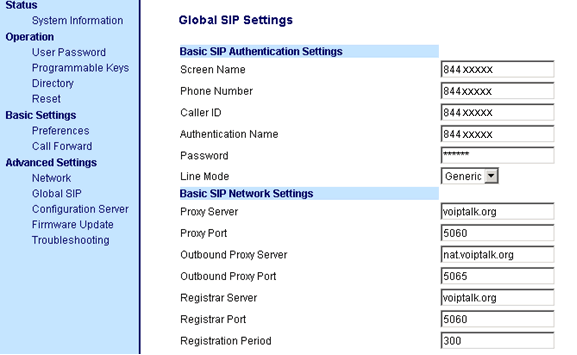Aastra 9112 VoIP Phone Setup
You must use the latest firmware with this setup guide. Please follow the instructions here for downloading the latest firmware before configuring your phone.
- Before you complete these instructions you will have to upgrade the phone as instructed in the Aastra Firmware upgrade page.
-
Make sure that the Aastra phone is powered on and plugged into the same router as your PC. Press the Option button. Select option 9 Network and then 2 IP Address to display the IP Address of the phone. Type the Aastra device's IP Address into a web browser on a local PC and you should see the login screen.
The default login is: admin password 22222. - Click on Global SIP from the left section of the page and configure as shown in the image below with your own VoIPtalk ID and VoIPtalk Password values and press Save Settings button. To retrieve your VoIPtalk password go to your account page and click on your VoIPtalk ID.
- Click on Reset on the left section of the page press the Restart button.
- After rebooting the phone, dial 902 to verify that you have successfully registered to the VoIPtalk service.