Configuration Of SIP Trunk With Digium AA50 Setup
This is a guide how to configure a SIP trunk on Digium AA50 PBX http://www.digium.com/ for use with VoIPtalk Service http://www.voiptalk.org. The AA50 should have a public IP or you have to setup port forwarding on yuor router.
- For the first you have to add a new VoIP Provider. Click on Service Providers from the menu.
-
Click on Add service Provider and select like provider type a custom provider. Enter the values:
Comment: VoIPtalk Protocol: SIP Register: yes Host: voiptalk.org Username: your voiptalk number Password: your password
This should create a SIP trunk and should register to voiptalk.org providing you entered the right details. -
Outgoing calls setup using VoIPtalk Trunk.
Click on Calling rules and click on edit for every rules. - Choose like Place this call through: Custom - voiptalk
-
Incoming calls setup using VoIPtalk Trunk
Click on [bIncoming calls[/b] tab and click on Add an Incoming calls - Choose from provider: Custom – Voiptalk, and enter the extension number you want to dial for this incoming number and press Save button.
-
Set your Dialling plan for your VoIPtalk incoming number:
You need to set the routes for your incoming numbers on www.voiptalk.org to get incoming calls working. To do this go to http://www.voiptalk.org and click on my account tab page. Enter your email address and your VoIPtalk user password. (This is not the SIP account password). - Then you will see the list of your VoIPtalk IDs and associated incoming numbers, click on the incoming number you want to use with VoIPtalk-SIP trunk on your switchvox. This will present you the manage incoming number.
- Select the Select a Configuration Option to Route to VoIPOffice, and click the route to VoIPOffice PBX button.
Dial your incoming number and this should ring the selected extension on AA50.
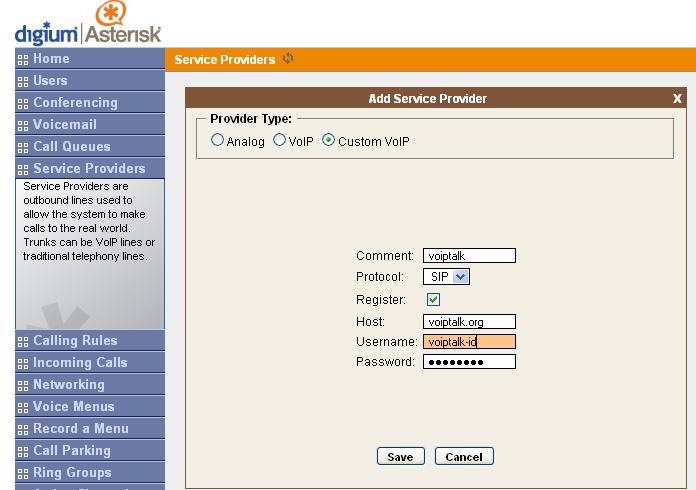
Dial your incoming number and this should ring the selected extension on AA50.
Dial your incoming number and this should ring the selected extension on AA50.
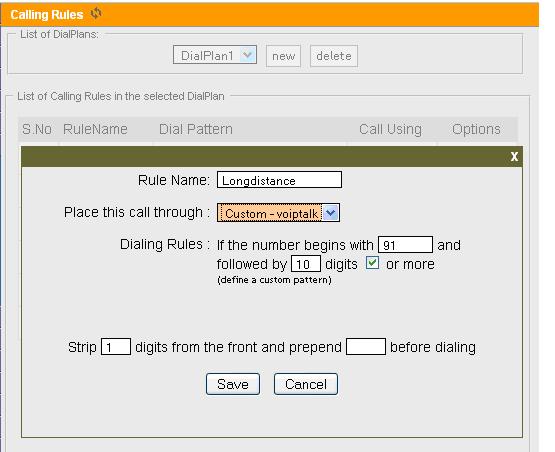
Dial your incoming number and this should ring the selected extension on AA50.
Dial your incoming number and this should ring the selected extension on AA50.
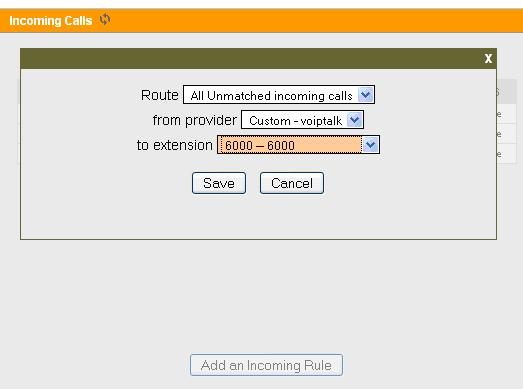
Dial your incoming number and this should ring the selected extension on AA50.
Dial your incoming number and this should ring the selected extension on AA50.
Dial your incoming number and this should ring the selected extension on AA50.
Dial your incoming number and this should ring the selected extension on AA50.

