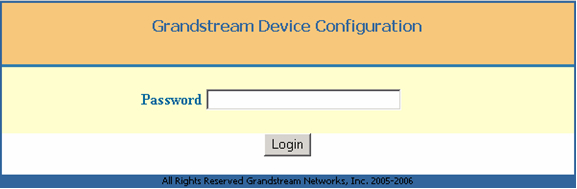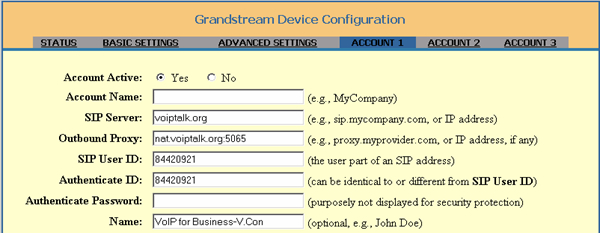Grandstream GXV 3000 Videophone Setup
- Connect one end of the Network Cable to the phone's WAN port and the other end to the Network Switch or Router Port.
- Power up the phone.
- The phone will pickup the IP address from the DHCP server and will present it on the main screen.
- Open up a web browser on your PC, and type the phone's IP address in the address bar. It will open the phones configuration web page and ask for the password. The default password is admin.
-
Click on the Account 1 page link and enter your VoIPtalk details as follows.
SIP Server = voiptalk.org Outbound proxy = nat.voiptalk.org:5065 SIP User ID = your VoIPtalk Account ID Authenticate ID = your VoIPtalk Account ID Authenticate Password = your VoIPtalk SIP password.
- Set your IP Phone number equal to your VoIPtalk ID.
- Configure your SIP Registration settings as follows:
- Set NAT traversal (STUN) to No.
- Set Send DTMF mode to via RTP (RFC2833).
- Click UPDATE at the bottom of the configuration page then click to view your changes, and then click REBOOT on the phone menu screen. Make sure you click UPDATE before clicking REBOOT to make sure your changes are implemented correctly.
- Upon rebooting, your phone should have connected to the VoIPtalk service. To test this, dial 902. You should hear a confirmation message played back to you.