DrayTEK Vigor2100VG VoIP Wireless Router
David Bunney
Rating: 

Hi all who have read my earlier comments - I am still sticking with this as my primary home telephony solution for incoming and outgoing calls. (See the Grandstream ATA486 Analogue Adapter for my comments there).
The rest of my comments refer more to SIP generally than the VIGOR however...
If you are experiencing call issues read on. However the best rule is : if you haven't got a problem then don't create one by messing around; also make sure you note any settings before changing them (otherwise you might start reaching for the factory reset).
Some of you who are very finiky about the exact quality of the voice call may in terms of echo, latency or jitter may wish to play with your packet size and RTP settings. You may also want to enable
[QoS]
I have been piling up other QoS to ensure voice calls are prioritised over data downloads.
To determine your actual broadband speed focus on the upload speed I recommend you search on Google for 'Speed Test' typically the ASDL/Cable speeds will be between 1/5th and 1/10th of your download speed. Hence a number of around 200 Kbsp is not unusual.
DO THIS THROUGH THE WEB INTERFACE TO YOUR ROUTER
[Packet size]
When you speak on voip the codecs turn vocals into digital representations of that sound. These are grouped up and compressed (if enabled) into packets corresponding to various lengths of speech 10ms, 20ms or 30ms are typical values.
To reduce latency/jitter try modifying this value (I go for the lowest 10ms). DO THIS THROUGH THE WEB INTERFACE TO YOUR ROUTER.
[RTP protocol]
Real Time Protocol is used to get around the fact that IP communications were not intended for continuous in-lign transmission of information.
RTP overcomes many of these short comings
You may only set values using the TELNET or HYPERTERMINAL (on windows) interfaces. Typically (unless you have changed the values on the administrator page) this will be {your router IP} on port 23 so if your router is on IP 192.168.1.1 (as seen from the LAN) then you can connect using 192.168.1.1:23
Type ? for help
Once connected try changing the RTP TOS settings these are explained quite well here...
VOIP RTP TOS
will show you your current settings
normally 0x0
to reset this value type VOIP RTP TOS 0
http://www.voip-info.org/tiki-index.php?page=Asterisk+sip+tos
It is however difficult to find any specific references to the DRAYTEK implementation of RTP-TOS.
The rest of my comments refer more to SIP generally than the VIGOR however...
If you are experiencing call issues read on. However the best rule is : if you haven't got a problem then don't create one by messing around; also make sure you note any settings before changing them (otherwise you might start reaching for the factory reset).
Some of you who are very finiky about the exact quality of the voice call may in terms of echo, latency or jitter may wish to play with your packet size and RTP settings. You may also want to enable
[QoS]
I have been piling up other QoS to ensure voice calls are prioritised over data downloads.
To determine your actual broadband speed focus on the upload speed I recommend you search on Google for 'Speed Test' typically the ASDL/Cable speeds will be between 1/5th and 1/10th of your download speed. Hence a number of around 200 Kbsp is not unusual.
DO THIS THROUGH THE WEB INTERFACE TO YOUR ROUTER
[Packet size]
When you speak on voip the codecs turn vocals into digital representations of that sound. These are grouped up and compressed (if enabled) into packets corresponding to various lengths of speech 10ms, 20ms or 30ms are typical values.
To reduce latency/jitter try modifying this value (I go for the lowest 10ms). DO THIS THROUGH THE WEB INTERFACE TO YOUR ROUTER.
[RTP protocol]
Real Time Protocol is used to get around the fact that IP communications were not intended for continuous in-lign transmission of information.
RTP overcomes many of these short comings
You may only set values using the TELNET or HYPERTERMINAL (on windows) interfaces. Typically (unless you have changed the values on the administrator page) this will be {your router IP} on port 23 so if your router is on IP 192.168.1.1 (as seen from the LAN) then you can connect using 192.168.1.1:23
Type ? for help
Once connected try changing the RTP TOS settings these are explained quite well here...
VOIP RTP TOS
will show you your current settings
normally 0x0
to reset this value type VOIP RTP TOS 0
http://www.voip-info.org/tiki-index.php?page=Asterisk+sip+tos
It is however difficult to find any specific references to the DRAYTEK implementation of RTP-TOS.