Aastra 6731i VoIP Phone Setup
To configure your Aastra 6731i you need to plug the phone into a power outlet and connect it to an IP network. You will need a PC connected on the same network to access the web configuration menu. The phone should boot up and connect to the network automatically.
-
Find the IP address of the Aastra phone by pressing the keys on your handset as follows:
- Press the Spanner key on the phone
- Press the scroll down button to reach Phone Status, press the button to confirm selection
button to confirm selection
- Select IP&MAC Addresses and press the key
key
The IP address of your phone will appear on the handset screen. -
Enter the IP address found in Step 1 as a URL using a web browser on your PC. The URL would look like: https://
Your web browser will display a security alert window. This is expected, simply confirm that you wish to continue accessing the web page. -
You will be prompted for a username and password. You will require Administrator access to configure VoIPtalk service details. The access details are:
Username: Admin
Password: 22222
You should see the status screen online once you login. - On the left menu section of the screen click on Line 1, under Advanced Settings
-
Enter the configuration details as shown in the image below.
Screen Name & Screen Name 2: enter a value of your choice
Phone Number enter your VoIPtalk ID
Caller ID: usually an inbound number or your SIP ID
Authentication Name: enter your VoIPtalk ID
Password: enter your VoIPtalk password. (To retrieve your VoIPtalk password go to your account page and click on your VoIPtalk ID).
Proxy Server: enter voiptalk.org
Proxy Port: enter 5060
Outbound Proxy Server: enter nat.voiptalk.org
Registrar Server: enter voiptalk.org
Registrar Port: enter 5060
Click on the Save Settings button on the bottom of the screen. Your phone will confirm the changes and advise you to restart your phone. - To restart your phone, click on the Reset option under the Operations section on the left-side menu. Click on the button Restart. The phone will automatically restart.
Once the phone has completed its boot up sequence, simply dial 902. You should hear the confirmation message announcing successful configuration of your phone. Congratulations!
Once the phone has completed its boot up sequence, simply dial 902. You should hear the confirmation message announcing successful configuration of your phone. Congratulations!
Once the phone has completed its boot up sequence, simply dial 902. You should hear the confirmation message announcing successful configuration of your phone. Congratulations!
Once the phone has completed its boot up sequence, simply dial 902. You should hear the confirmation message announcing successful configuration of your phone. Congratulations!
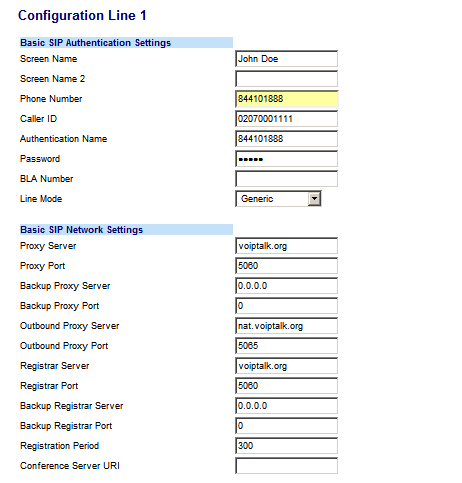
Once the phone has completed its boot up sequence, simply dial 902. You should hear the confirmation message announcing successful configuration of your phone. Congratulations!
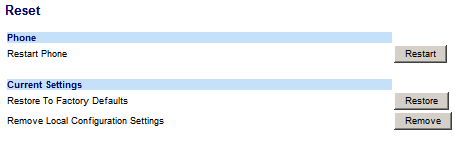
Once the phone has completed its boot up sequence, simply dial 902. You should hear the confirmation message announcing successful configuration of your phone. Congratulations!

