CounterPath Bria IPhone Softphone Setup
Download the CounterPath Softphone onto your iPhone, iPod Touch and iPad and make calls using your VoIPtalk account. You can download the softphone from the iTunes website.
-
Before you can start using the softphone, you will need to register your VoIPtalk account.
Enter the details as shown below:
Display as: VoIPtalk ID
Username: VoIPtalk ID
Password: VoIPtalk password (to retrieve your VoIPtalk password go to your account page and click on your VoIPtalk ID).
Domain:voiptalk.org
VM Number: 9200
-
Out. Proxy: nat.voiptalk.org
Auth Name: VoIPtalk ID
Once you have entered all the necessary information select 'Register'.
- Once your account has been registered, select the settings option and go to 'User Preferences'.
- Change 'Allow 3G Calls to 'ON'. You can also update your preferences for incoming calls here.
-
Once again go to the 'Settings' menu and select 'Advanced Settings'.
You will need to turn 'ON' the 'Narrow-Band Codecs', this is important as it will enable GSM codecs for better call quality.
To update select 'Apply Changes'. -
You are also able to purchase Premium Features such as 'G729 Audio Codec'.
You can purchase the codec through the 'Premium Features' option which can be found in 'Settings'.
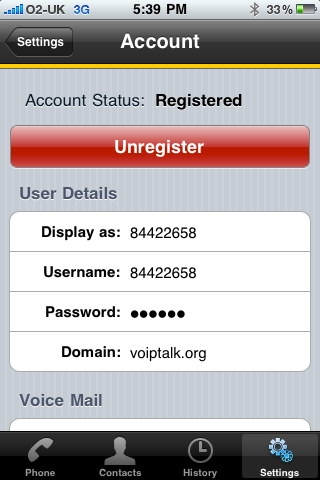
You can now start using your CounterPath Bria iPhone softphone.
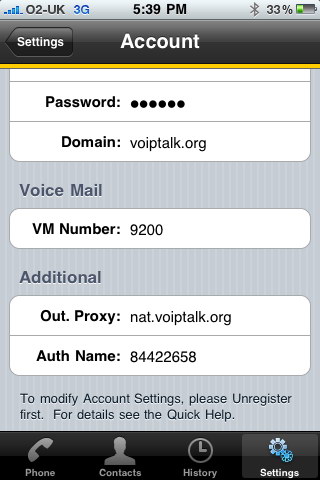
You can now start using your CounterPath Bria iPhone softphone.
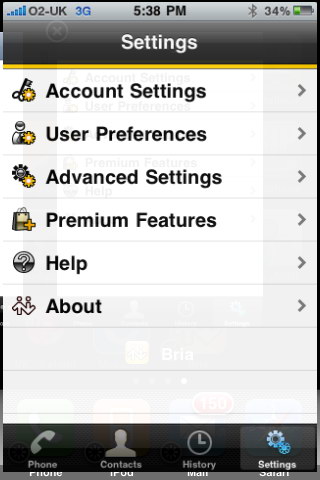
You can now start using your CounterPath Bria iPhone softphone.
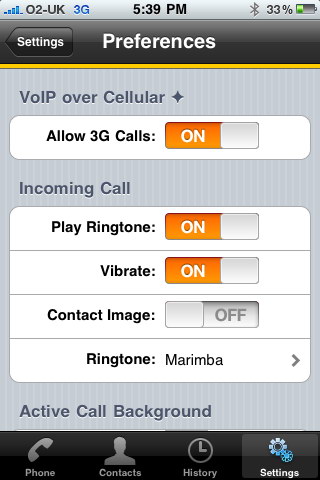
You can now start using your CounterPath Bria iPhone softphone.
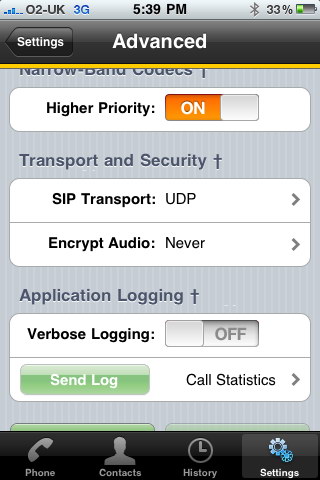
You can now start using your CounterPath Bria iPhone softphone.
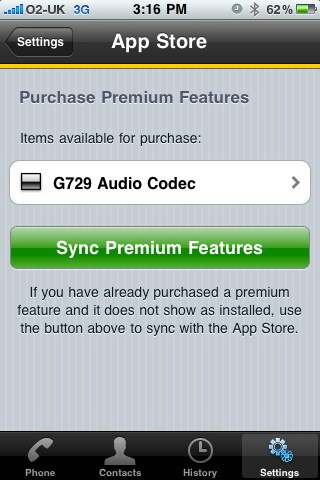
You can now start using your CounterPath Bria iPhone softphone.

