Grandstream GXV3175 IP Multimedia Phone Setup
To configure your Grandstream GXV3175 you need to plug the phone into a power outlet and connect it to an IP network. You will need a PC connected on the same network to access the web configuration menu. After the phone boots up and obtains an IP address through DHCP, it will attempt to register to the IPVideoTalk network. When the user boots the phone for the first time, Account 1 will be registered to the IPVideoTalk server with a provisioned extension number 810xxxx.
-
To Access the phone`s Web Configuration Menu:
- Make sure the phone is turned on and shows its IP-address on the LCD display
- Open a Web-browser on your computer
- Enter the phone`s IP-address in the address bar of the browser -
You will be prompted for a username and password. You will require Administrator access to configure VoIPtalk service details.
The access details are:
Username: admin
Password: admin
You should see the status screen online once you login. -
On the top menu section of the screen choose the Account you want to configure and enter the configuration details as shown in the image below.
Account Active: Select YES to enable and use the Line.
Account Name: enter a name of your choice
SIP Server: enter voiptalk.org
SIP User ID: enter your VoIPtalk ID
Authentication ID: enter your VoIPtalk ID
Authentication Password: enter your VoIPtalk password. (To retrieve your VoIPtalk password go to your account page and click on your VoIPtalk ID).
Name: usually an inbound number or your SIP ID (The Caller ID that will be displayed for the account)
Click on the "Save" button in the Configuration Menu. -
On the left menu section of the screen click on Network Settings and enter the configuration details as shown in the picture below.
Outbound Proxy: enter nat.voiptalk.org:5065
Click on the "Save" button and click the "Reboot" button at the top right-hand corner of the configuration menu for the new settings to take effect. - Once the phone has completed its boot up sequence, take the handset off hook then the dial pad will show up with dial tone. Select the account by touching the marked area in the picture below. Dial 902 and press “Audio Call”. You should hear the confirmation message announcing successful configuration of your phone.