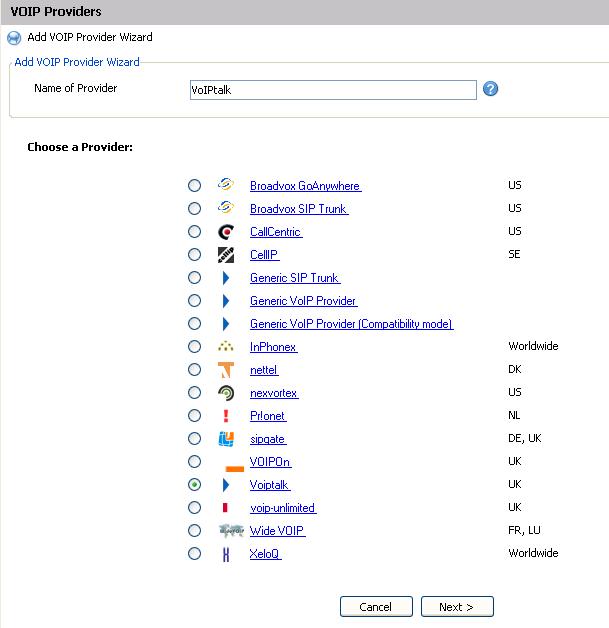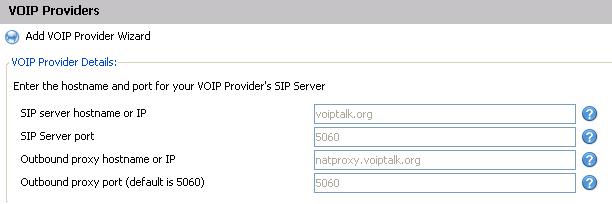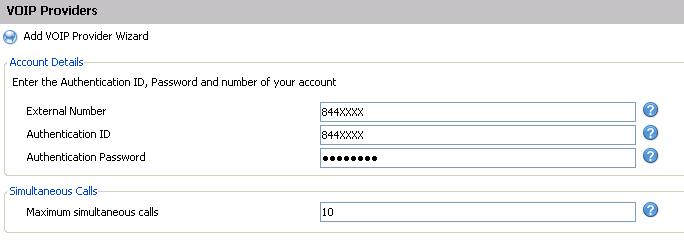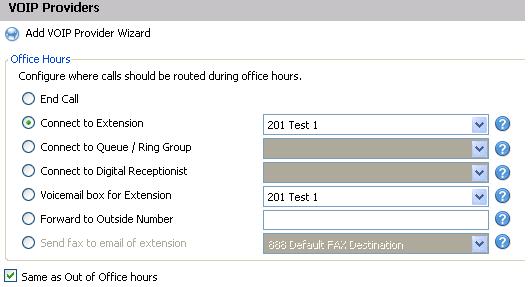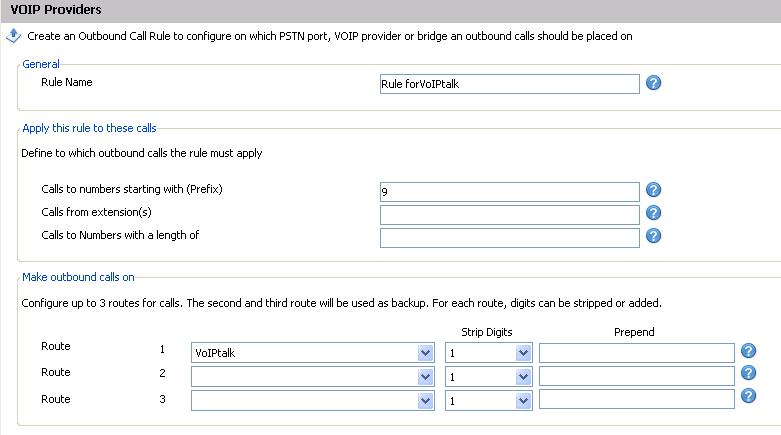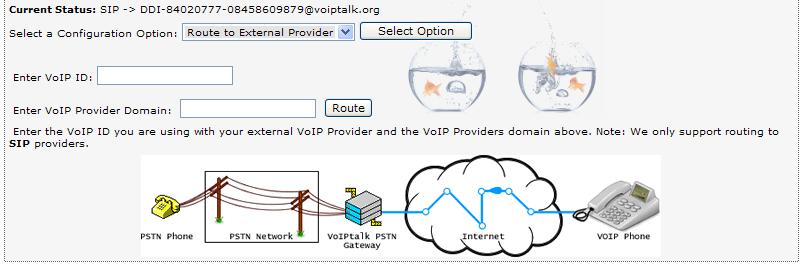3CX PBX - VoIPTalk Trunk Guide Setup
Voiptalk trunk set-up guide for 3CX pbx.
Note: This guide will work with 3CX version V7.0.3775 and higher.
- Download and apply VoIPtalk template from here
-
Click on "Add VOIP Provider Wizard"
Type "VoIPtalk" in Name of Provider field. Choose VoIPtalk from the provider list and press next.
- On VoIP Provider page, you will notice that Registrar and Proxy details are grayed out. Press Next.
-
Enter your account details as followed and press next.
External Number = Your VoIPtalk ID Authentication ID= Your VoIPtalk ID Authentication Password = Your VoIPtalk password. Maximum Simultaneous calls = Set any value eg. 10
Note: There is call restriction on VoIPtalk trunk. A standard VoIPtalk account can allow two calls (incoming, outgoing or both) at a time. If you need more channels then contact sales@support.telappliant.com. - Select any extension as a default extension to receive calls on this trunk and press next.
- Set up the outbound dialing rule to dial PSTN numbers over VoIPtalk trunk as show in the picture. Note: This example will use digit 9 as a prefix to dial theist number on VoIPtalk trunk.
-
Setting up DIDs on a VoIPtalk trunk requires you to set-up routing for your DIDs on www.voiptalk.org under your account.
Go to www.voiptalk.org Click on Login button and enter your user name and password Click on your incoming number from the list and a. Select “Route to External Provider” from Configuration option drop down list. b. Enter the string as “DDI-[your_voiptalkID-[Your DID number]”. Example string “DDI-84020777-08458609879” c. Enter “voiptalk.org” in VoIP Provider Domain field and click on route button -
On 3CX admin page, click on Create DID.
a. Enter your DID number in "DID/DDI number/mask" field b. Select your Office Hours routing. (In following example we are sending call to Extension 201) c. Select your Outside Office Hours routing. (In following example we are sending call to Extension 201) Press Apply and test incoming and outgoing calls.