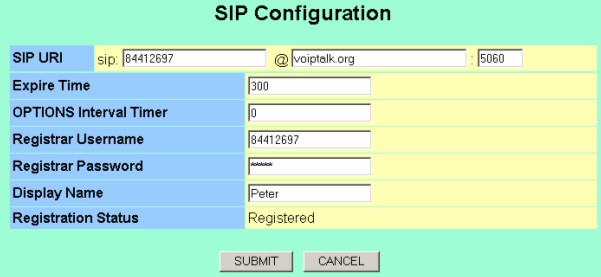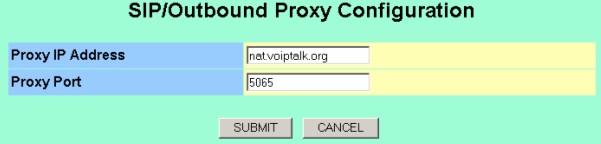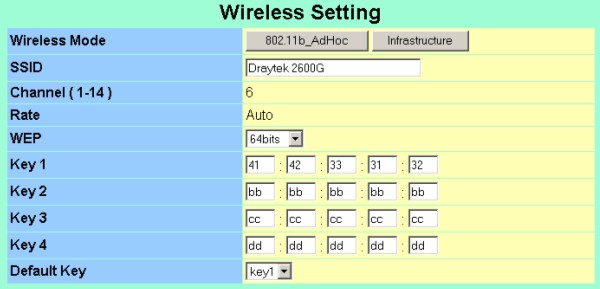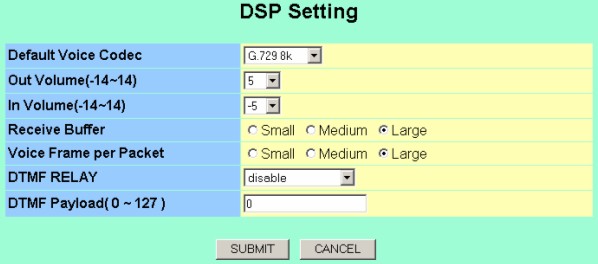ZyXEL Wireless VoIP Phone Setup
- Enable DHCP on the phone by pressing Menu, then Net Setting and then Network Mode and Select the DHCP option. The phone will reload automatically. Go back to the main menu and choose Menu, then Information and then IP Address. You will see the phone's IP Address on the screen.
- Type IP Address into a web browser on a local PC and you should see the login screen. The default login is: zyxeladmin and password is: 1234.
- Click on the SIP Proxy configuration section and enter the configuration details as shown below. Please make sure you enter your VoIPtalk ID into the Registrar Username entry and the sip: entry of the SIP URI. Enter your VoIPtalk password into the Registrar Password entry. Click SUBMIT and SAVE to save your settings.
- Click on the Outbound Proxy configuration section and enter the configuration details as shown below. Click SUBMIT and SAVE to save your settings.
- Click on the Wireless configuration section. The ZyXEL should automatically detect your wireless access point and if you have WEP encryption enabled make sure your channel and and WEP Keys are entered correctly. Below is an example setup. Click SUBMIT and SAVE to save your settings.
- Click on the DSP Setting configuration section. Set the Default Voice Codec to G.729.8k as shown below. Click SUBMIT and SAVE to save your settings.
- That's it! Dial 902 to verify that you have successfully registered to the VoIPtalk service.