SpeedTouch 780WL VoIP Router Setup
The first thing you need to do is sign up to VoIPtalk. You will receive a free VoIPtalk ID and Password.
- Connect your router to your computer using network cable, ADSL line and power supply. If everything is connected correctly, the DSL indicator on the front of the router will be solid green.
- Enter this address default IP address for the router into a web browser: http://192.168.1.254/ and you should see the Speedtouch Homepage. Click Speedtouch, then click Pick a Task and then Set-up.
- You will see the Welcome to Speedtouch Easy Set Up. Click Next.
- You will be at the Service Selection screen. Select Voice and Data and click Next.
-
The next screen is the Routed Internet Connection screen. Leave the VPI/VCI settings as they are. 0.38 is the UK default. Do likewise for the connection type.
In the username and password fields, enter in the username and password your broadband provider has assigned to you. The username will be in a format like, yourname@broadband.net.
Click Next once you have filled in your details. -
The following screen is the Voice Connection Settings screen. For VoIPtalk, the details to fill in here are:
Registrar address: voiptalk.org Registrar port: 5060 Proxy Address: voiptalk.org Proxy port: 5060
Fill in the fields as shown below then click Next. -
This is the voice account settings screen. You will need your VoIPtalk details for this setting. Your telephone number is your VoIPtalk/SIP ID. Enter these details into the Telephone Number/URI field. Your User ID is also your VoIPtalk/SIP ID. Enter these details as shown.
Enter your SIP ID password received in VoIPtalk welcome email. The password field will be the password you created when you log-in to VoIPtalk. (This is wrong).
Leave the Assign To set as Port 1. Click Next when you have filled in all the fields. - You will now be at the start configuration screen. Review your settings to make sure you've entered everything correctly then click Start.
- A short delay will be experienced whilst the router configures itself. You'll see this screen:
- When the configuration is complete, the finish screen will appear. This shows you that you have correctly set-up your router.
-
Double-checking your configuration. If you'd like to check that it is configured properly, return to Speedtouch Home.
Click Tools, then Telephony, and then Details. There will be a green tick below Registered.
When you have set everything up, dial 902. You will hear the confirmation message.
When you have set everything up, dial 902. You will hear the confirmation message.
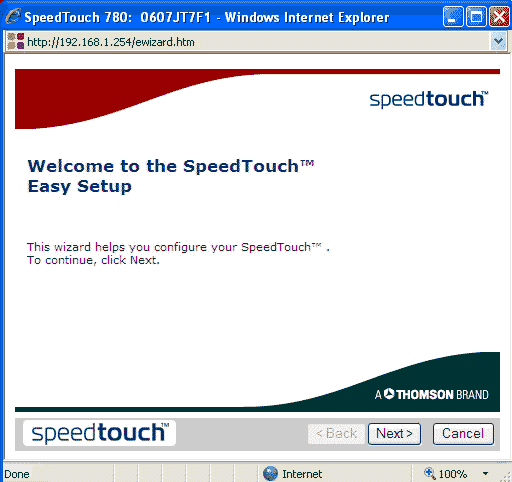
When you have set everything up, dial 902. You will hear the confirmation message.
When you have set everything up, dial 902. You will hear the confirmation message.
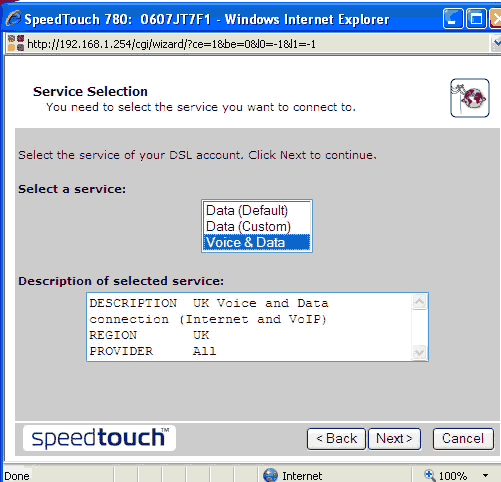
When you have set everything up, dial 902. You will hear the confirmation message.
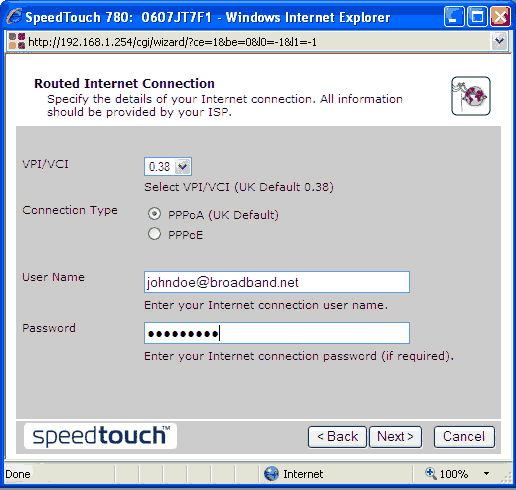
When you have set everything up, dial 902. You will hear the confirmation message.
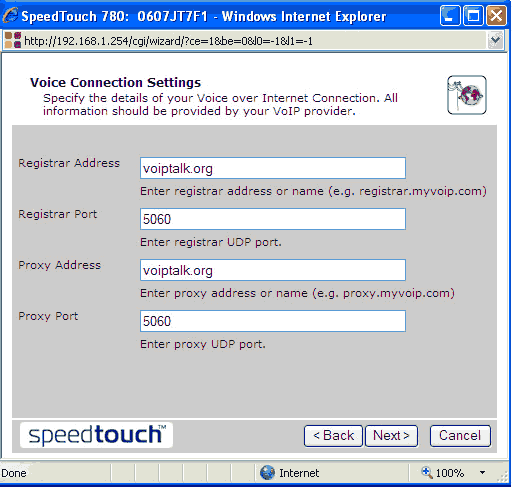
When you have set everything up, dial 902. You will hear the confirmation message.
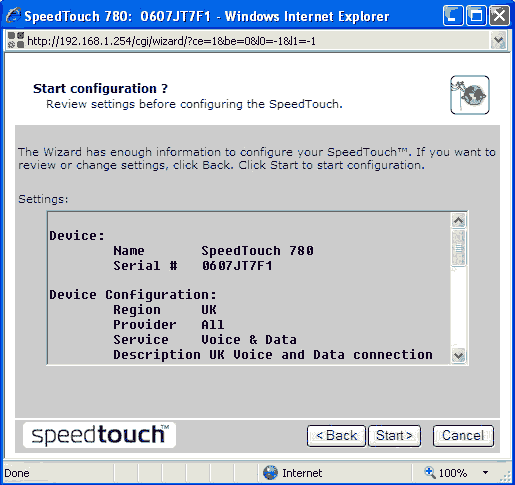
When you have set everything up, dial 902. You will hear the confirmation message.
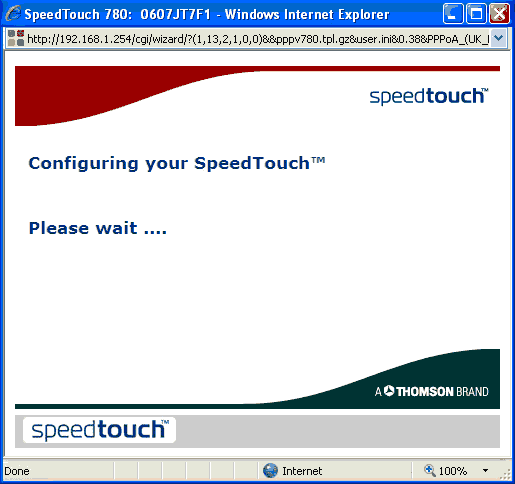
When you have set everything up, dial 902. You will hear the confirmation message.
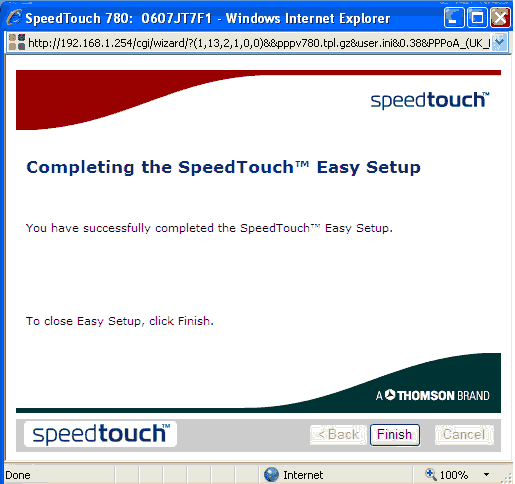
When you have set everything up, dial 902. You will hear the confirmation message.
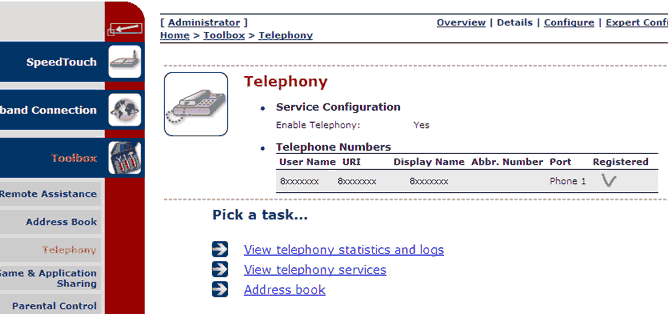
When you have set everything up, dial 902. You will hear the confirmation message.

